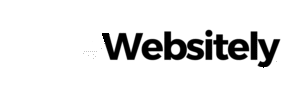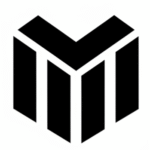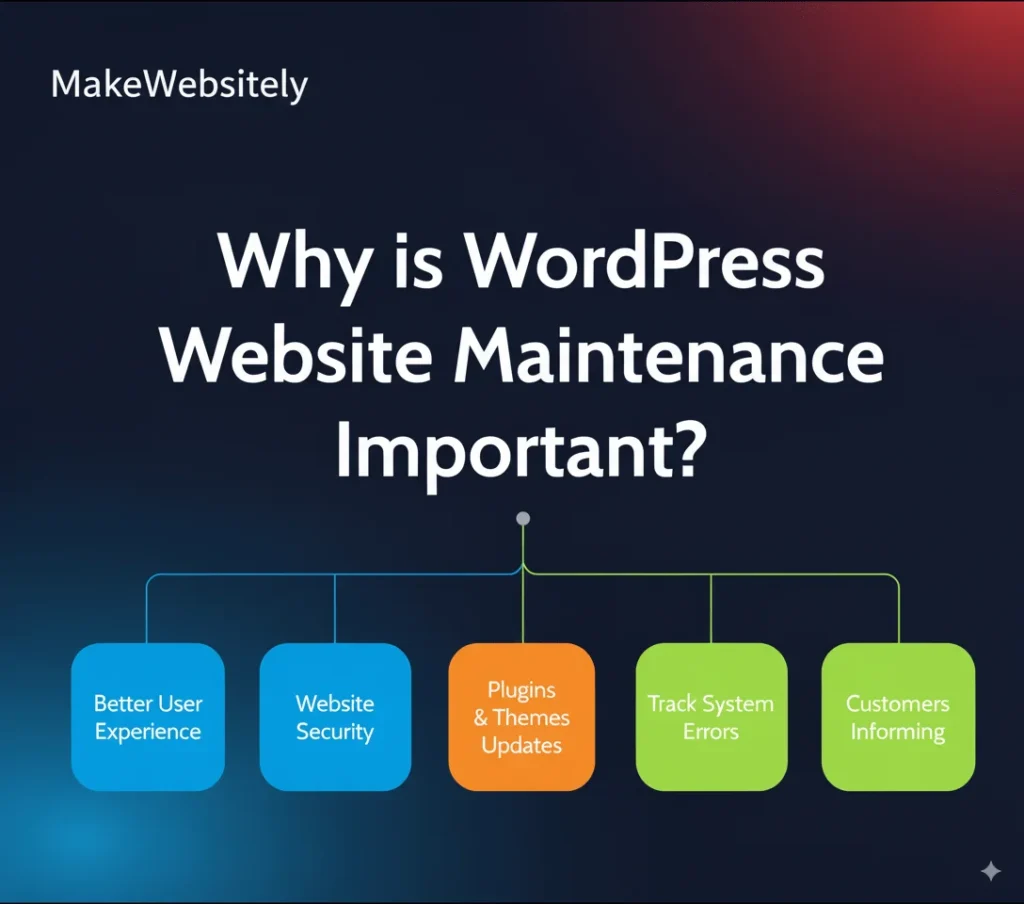How often do you maintain your WordPress website? Even though WordPress is a powerful and constantly evolving platform, it still requires regular maintenance to stay secure, fast, and reliable.
Neglecting updates or security checks can leave your site vulnerable to hackers, slow down performance, or even cause pages to break. Whether you run a business website, blog, or online store, proper maintenance ensures your WordPress site continues to run smoothly.
In this guide, you’ll discover why WordPress maintenance is important and the 12 essential tasks you should perform regularly to keep your website safe, fast, and optimized.
Why WordPress Website Maintenance Is So Important
WordPress powers over 40% of all websites, which makes it a prime target for hackers and bots. On top of that, plugins, themes, and the WordPress core itself receive frequent updates to improve performance, fix bugs, and patch vulnerabilities.
If you skip maintenance, your website may:
- Fail to load properly or show errors
- Become slow and frustrating for users
- Get hacked due to outdated plugins or themes
- Lose SEO rankings because of performance or security issues
Visitors have plenty of alternatives online—if your site is slow or broken, they’ll leave instantly. That’s why consistent WordPress maintenance is essential for reputation, security, and long-term success.
WordPress Website Maintenance Checklist
Here are 12 key steps you should follow every month (or more frequently, depending on your site activity):
1. Perform Regular Backups
Always keep a backup of your website files and database. Backups protect you from data loss if your site is hacked, crashes, or experiences errors.
- Use backup plugins like UpdraftPlus, BlogVault, or Jetpack.
- Store backups off-site (cloud storage or external server).
- Back up before installing updates or making changes.
2. Strengthen Website Security
Security should be your top priority.
- Choose a hosting provider with built-in security tools.
- Install a WordPress security plugin (Wordfence, Sucuri).
- Use strong, unique passwords and enable two-factor authentication (2FA).
- Regularly monitor login attempts and suspicious activity.
3. Update WordPress Core, Plugins, and Themes
Outdated plugins and themes are the #1 cause of WordPress hacks.
- Update everything at least once a month.
- Delete unused or inactive plugins.
- Only install plugins/themes from trusted developers.
4. Optimize Website Performance
A fast-loading website improves user experience and SEO rankings.
- Compress and optimize images.
- Clean up your database using plugins like WP-Optimize.
- Use a caching plugin (e.g., W3 Total Cache, WP Rocket).
- Check for broken links and fix or remove them.
5. Monitor and Remove Spam
Spam comments can harm your site’s credibility and SEO.
- Use Akismet or other anti-spam tools.
- Regularly moderate and delete spam comments.
- Block suspicious IPs or bots.
6. Test Forms, Links, and Buttons
Broken forms and links frustrate users and can cost you sales or leads.
- Test contact forms, CTAs, and checkout processes.
- Ensure all links point to the right pages.
- Verify contact details are up to date.
7. Run Performance and Speed Tests
Check your site’s speed and usability using tools like Google PageSpeed Insights or GTmetrix.
- Run tests after updates to catch conflicts.
- Ensure your site is mobile-friendly and responsive.
- Optimize server response times.
8. Improve SEO Regularly
SEO maintenance keeps your site ranking in search engines.
- Optimize meta titles and descriptions.
- Use alt text for images.
- Check for broken links and redirect outdated pages.
- Monitor keyword performance monthly.
9. Check Cross-Device & Cross-Browser Compatibility
Your site should work seamlessly on desktop, mobile, and tablets, as well as across major browsers (Chrome, Safari, Firefox, Edge).
- Test responsiveness regularly.
- Fix layout issues caused by updates.
10. Set Up Redirects for 404 Errors
Don’t lose visitors to broken pages.
- Create a custom 404 page with helpful navigation.
- Set up redirects for deleted or outdated URLs.
11. Review WordPress Security Logs
Security logs help you detect suspicious activity early.
- Track failed login attempts.
- Monitor file changes.
- Limit user roles and permissions to reduce risks.
12. Monitor Server Space and Hosting Resources
Limited server space can slow down your site.
- Check your hosting plan’s storage and bandwidth.
- Upgrade if your site is growing or using more resources.
FAQ: WordPress Website Maintenance
1. How often should I maintain my WordPress site?
At least once a month. High-traffic sites should be checked weekly.
2. Should I delete inactive plugins?
Yes, inactive plugins can still create vulnerabilities. Remove them for better security.
3. How do I identify spam comments?
Spam usually includes irrelevant text, promotional links, or suspicious content. Delete them immediately.
Final Thoughts
Regular WordPress maintenance is the key to keeping your website secure, fast, and professional. Following this 12-step WordPress maintenance checklist will help you:
- Prevent downtime and security breaches
- Improve site speed and SEO performance
- Provide a seamless user experience across devices
Whether you maintain your site manually or with the help of WordPress maintenance services, consistency is what ensures your website stays reliable and successful.
👉 Don’t wait until something breaks—make WordPress maintenance a regular habit.